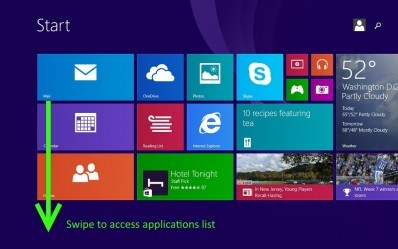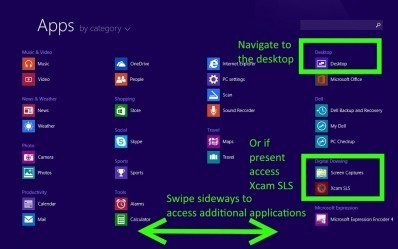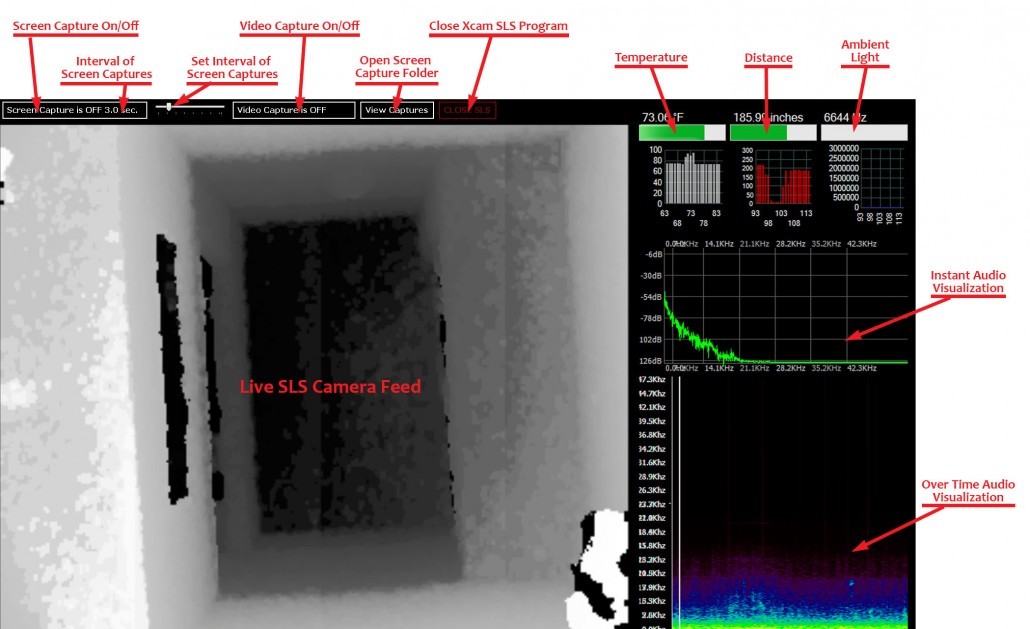Installing additional programs can cause problems with your Xcam SLS and is not recommended.
The Xcam SLS User Guide
Turning on your Xcam SLS
1. Turn on the tablet by holding the power button on the bottom right.
2. Carefully, attach the Camera Cord to the Micro-USB Connector on the tablet.
3. From the Start Menu swipe down to access the applications list
4. From the applications list locate the desktop icon or directly access Xcam SLS if present.
5. From the desktop click the Xcam SLS icon to start the program.
TIP: From the applications list you can long press the Xcam SLS icon and select Pin to Start then it will be available as one of the first applications listed.
Video Capture – tap once and wait for the countdown to turn video capture on. Everything within the green brackets will record even if you open another program on top. The Video files are stored on the tablet for easy retrieval.
NOTE: You cannot watch video you have captured while SLS is running.
Capture Screen -tap to enable/disable screenshots. You can use the slider to adjust the interval.
The Xcam SLS Program
Turning off your Xcam SLS
- Turning off the tablet will turn off the Xcam SLS.
- Do not put the tablet to sleep. If you put the tablet to sleep, the camera will remain on.
- Wait a few moments to be sure the red light on the bottom of the unit turns off.
- Carefully, unplug the Micro-USB Camera Cable from the connector.
For best results fully charge your Xcam SLS!