Which Mode to Use?
The Ovilus IV is designed to supply you with many different ways to experiment.
Dictionary, Draw, True/False and Phonetic Mode are all designed for ITC research.
Proximity Mode and Energy Mode detect energy. Motion Modes detects vibrations. All three are designed for viewing and understanding changes in the environment the Ovilus IV detects.
Changing Modes:
The different modes are available on the Home Menu.
Press the red home button on the bottom right of the screen at any time to return to the Home Menu.
Modes Available on the Ovilus 5*:
*The Ovilus 5 features all modes available in the Ovilus 4. Additional modes and connective features are in the works and will be released at a later date.
| ICON | MODE | DESCRIPTION | IMAGE |
|
|
HOME |
The Ovilus V Home Menu will allow you to select the Mode of your choosing. Return to the main menu from any other screen to select another mode. | 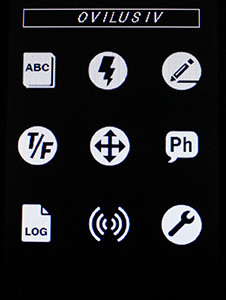 |
 |
DICTIONARY MODE |
Words are voiced from the on-board dictionary based on environmental readings. Words are voiced from the on-board dictionary based on environmental readings. The Ovilus V does not employ any random generation or algorithm to create speech in any sequence or structured form. When energy changes are detected, the magnitude of the change is used to select 1 of 2048 predefined words. During normal operation the Ovilus V will voice many words. This is the environment changes around the Ovilus triggering the voice. It’s widely held that paranormal events create changes in the environment. These events could be detected and used to voice words from the Ovilus V.
|
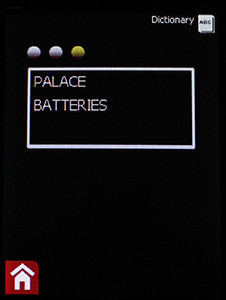 |
 |
DRAW MODE* | Draws blocks across the screen in colors derived from environmental readings.Draws blocks across the screen in colors derived from environmental readings.This mode is a different method of ITC. Draw Mode typically draws static or gray blocks in low energy areas.However, sometimes the high energy triggers the Ovilus V to draw very interesting screens.
*Draw Mode has its own Settings Screen, accessible from the Draw Mode screen in the bottom right hand corner. Settings Draw Mode has its own Settings Screen, accessible from the Draw Mode screen in the bottom right hand corner. After you adjust the settings and tap Done, a saving icon will appear in the top left. You cannot change screens or modes while the saving icon is on.
|
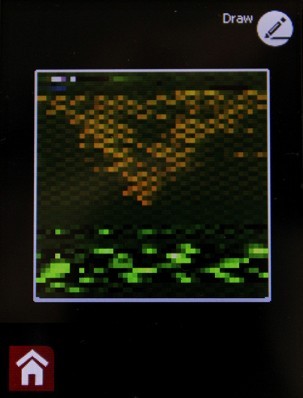 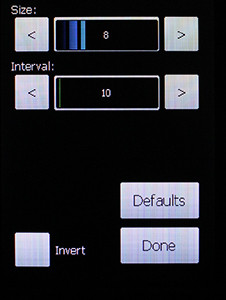 |
 |
ENERGY MODE* | Displays energy level readings in a sine wave style. In Energy Mode, energy displays similar to an oscilloscope. Showing the wave allows you to visualize how dynamic energy fields are rather than only showing an averaged number like a magnetometer does. While Energy Mode may appear to respond to vibration, it is actually responding static and electromagnetic field. You do not need to touch the device to have a reading, your energy near the device is often enough, though environment conditions very. For example, if you approach a live electrical outlet, you will see a spike in the readings.
Settings *Energy Mode has its own Settings Screen, accessible from the Energy Mode screen in the bottom right hand corner. Energy Mode has its own Settings Screen, accessible from the Energy Mode screen in the bottom right hand corner. After you adjust the settings and tap Done, a saving icon will appear in the top left. You cannot change screens or modes while the saving icon is on. You can change the rate and width of the energy screen. You should experiment with the settings to understand how they effect the display and set them to your preference and location. |
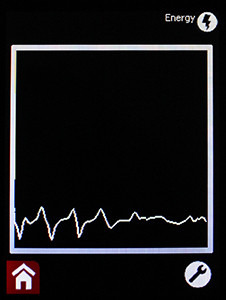 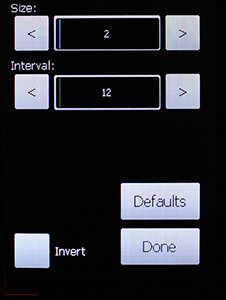 |
 |
LOG MODE | Lists words voiced during dictionary mode. The words are ordered from first to last. To see the most recent words, go to the end of the list.
Use the arrow buttons to scroll through pages.
To clear logs, return the Home Screen and go to Settings. Tapping clear logs will permanently delete the current logs.
|
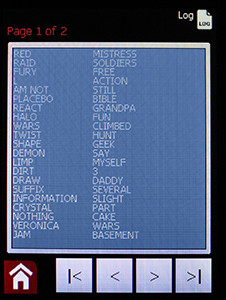 |
 |
MOTION MODE* |
Utilizing the built in accelerometer this mode displays motion fluctuations enabling small movements to be visualized. Motion Mode allows you to visualize vibration. A great way to watch for footsteps on a staircase or ask for something to touch the device.
*Motion Mode has its own Settings Screen, accessible from the Motion Mode screen in the bottom right hand corner. MOTION MODE SETTINGS Motion Mode has its own Settings Screen, accessible from the Motion Mode screen in the bottom right hand corner. You can change the rate and width of the motion display. Experiment with the settings to understand how they effect the display and set them for the your preference and location. After you adjust the settings and tap Done, a saving icon will appear in the top left. You cannot change screens or modes while the saving icon is on.
|
 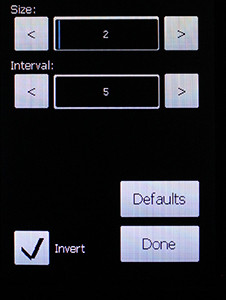 |
 |
PHONETIC MODE |
Speech is formed using phonemes from environmental readings. In Phonetic Mode there are not even predefined words- just the building blocks of speech themselves. In Phonetic Mode, both Male and Female phonemes are included.
|
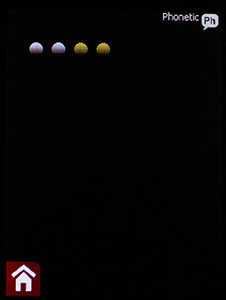 |
 |
TRUE / FALSE MODE | Measures energy to provide a true or false reading. True / False Mode is designed to create a green light based on energy readings increasing and a red light based on them decreasing. When the reading is high or low enough, the True or False light will glow.
|
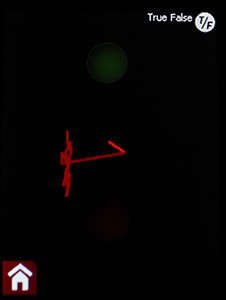 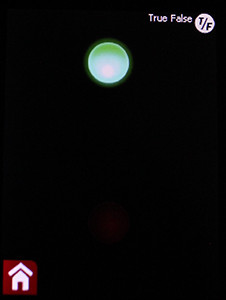 |
 |
PROXIMITY MODE* |
Energy levels display in a radial graph. Proximity mode is similar to energy mode in the data it uses, but it allows for a different view and a proximity trigger. While Proximity Mode may appear to respond to vibration, it is actually responding static and electromagnetic field. You do not need to touch the device to have a reading, your energy near the device is often enough, though environment conditions very. For example, if you approach a live electrical outlet, you will see a spike in the readings. Proximity Trigger can be turned on in Proximity Mode’s Settings Screen.
*Proximity Mode has its own Settings Screen, accessible from the Proximity Mode screen in the bottom right hand corner. PROXIMITY TRIGGER With Proximity Trigger, the device attempts to determine changes around the device with a sonar-like display. With the Proximity Trigger on, a white circle will be drawn around the radial graph. When the energy level increases, a sound similar to sonar will be heard and the circle will change colors to red.
PROXIMITY MODE SETTINGS Proximity Mode has its own Settings Screen, accessible from the Proximity Mode screen in the bottom right hand corner. Enable and disable Proximity Trigger from the settings screen. After you adjust the settings and tap Done, a saving icon will appear in the top left. You cannot change screens or modes while the saving icon is on.
|
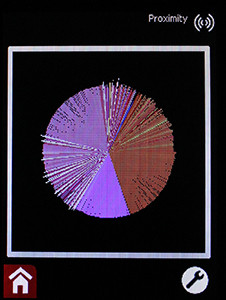 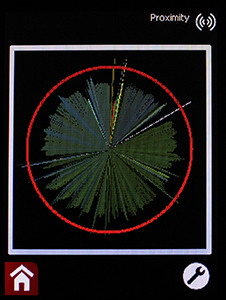 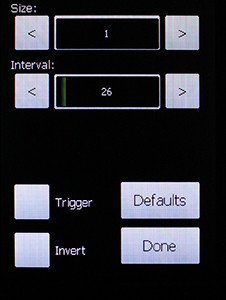 |
 |
SETTINGS MODE | Change the Volume, Mute the speaker, Clear logs and set Dictionary Voice: Gender and Language. You can use the arrows or slide the volume setting. The device does not automatically mute the internal speaker when a pair of headphones or external amplifier is plugged into the headphone jack. This setting will allow you to manual mute the device for your headphones or other device. When the internal speaker is muted, the Modes with audio will display a crossed out speaker and headphone icon in the top left corner. You can also Clear Logs and permanently delete the logs. A warning will appear to ensure that you are aware of the consequences. After you press the Home Button, a saving icon will appear in the top left corner. You cannot change screens or modes while the saving icon is on. | 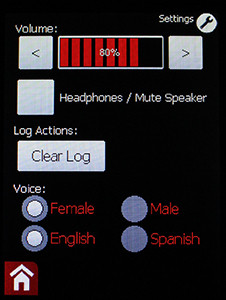 |

